WordPress powers a significant portion of the Internet, and mastering its development is a valuable skill. Whether you’re a budding developer or a website owner looking to enhance your online presence, understanding the intricacies of WordPress is crucial for success, especially in the competitive US market. This comprehensive guide answers the most pressing questions surrounding WordPress development, providing actionable solutions to help you build, optimize, and secure your website for maximum visibility and user engagement in the USA.
Supercharging Your Site: How Can I Optimize My WordPress Site for Speed and Performance?

Website speed is no longer a luxury; it’s a necessity. Google prioritizes fast-loading websites, and users have little patience for sluggish experiences. A slow site directly impacts your search rankings and drives visitors away. 💨
Solutions:
Choose a Fast Hosting Provider: Your hosting is the foundation of your website’s performance. Opt for reputable providers offering optimized WordPress hosting with features like SSD storage, robust server infrastructure, and strategic server locations within the USA for optimal speed for your target audience. Managed WordPress hosting often includes built-in caching mechanisms.
Utilize a Caching Plugin: Caching plugins like W3 Total Cache and WP Super Cache are essential for improving load times. They generate static HTML versions of your dynamic WordPress pages, reducing the processing load on your server and delivering content to US visitors almost instantly.
Optimize Your Images: Large, unoptimized images are a primary culprit for slow loading times. Before uploading, compress your images using tools like TinyPNG or ShortPixel. For WordPress integration, plugins like Smush or EWWW Image Optimizer automatically optimize images upon upload. Consider using next-gen image formats like WebP for further compression and quality benefits, ensuring compatibility across US browsers.
Implement a Content Delivery Network (CDN): A CDN, such as Cloudflare or Amazon CloudFront, distributes your website’s static assets (images, CSS, JavaScript) across a network of servers globally. When a user in the USA visits your site, the content is served from the nearest server location, significantly reducing latency and improving loading speeds.
Minimize Plugins and Themes: Every plugin and theme adds code to your website. While functionality is important, excessive or poorly coded plugins can slow down your site. Regularly audit your installed plugins, remove those you don’t need, and ensure the remaining ones are well-maintained and performant. Choose lightweight, well-coded themes optimized for speed.
Ranking Higher: What are the Best SEO Plugins and How Do I Use Them to Get Traffic?
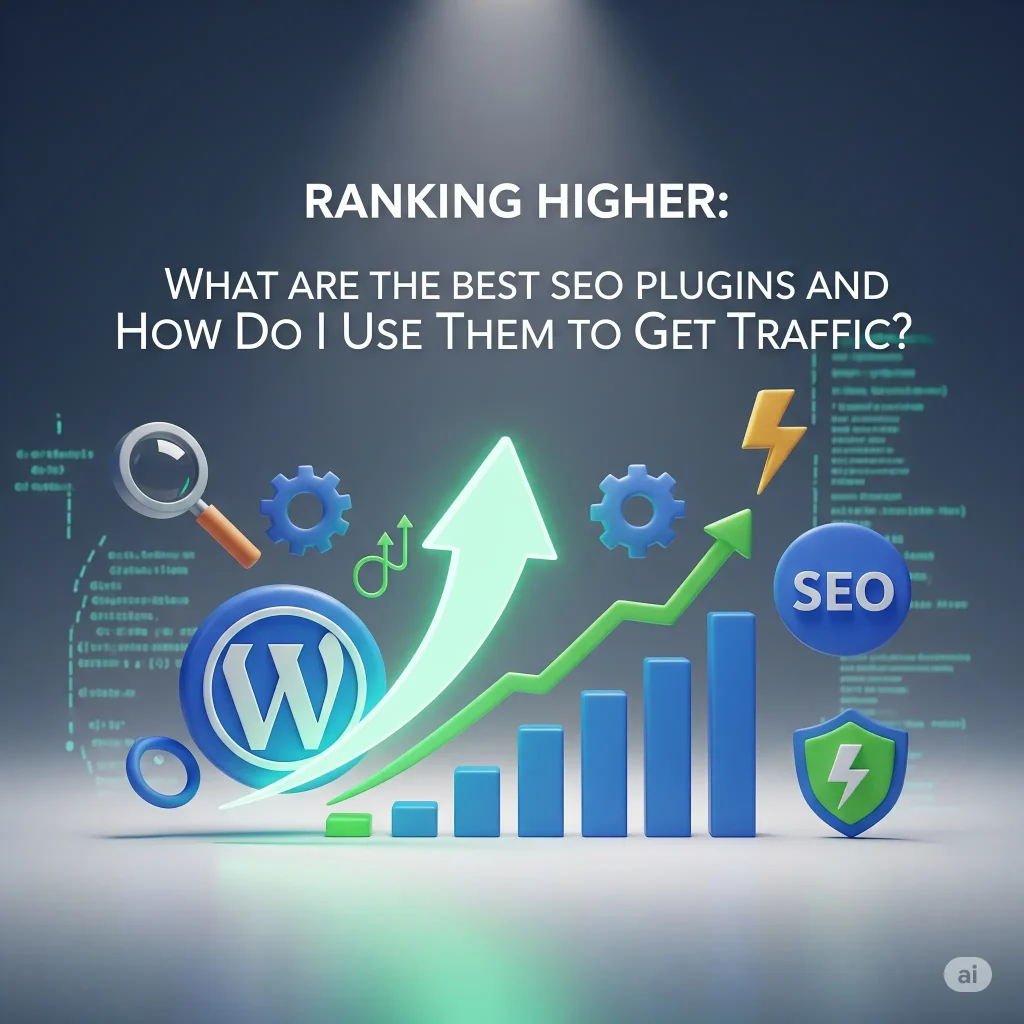
WordPress, by nature, is relatively SEO-friendly, but leveraging the right plugins and strategies is crucial to rank high in Google and attract significant organic traffic from the USA.
Solutions:
Install a Leading SEO Plugin: Yoast SEO and All in One SEO (AIOSEO) are the industry-standard plugins. They provide a wealth of features to manage your on-page SEO effectively:
- Optimize Titles and Meta Descriptions: Craft compelling and keyword-rich titles and meta descriptions for each page and post, targeting relevant search terms popular in the US.
- Generate and Submit XML Sitemaps: These plugins automatically create XML sitemaps, which help search engines like Google and Bing discover and index all the pages on your website efficiently. Submit your sitemap to Google Search Console and Bing Webmaster Tools.
- Manage Canonical URLs: Prevent duplicate content issues by setting canonical URLs, indicating to search engines which version of a page should be considered the authoritative one.
Conduct Thorough Keyword Research: Understand what your target audience in the USA is searching for. Utilize tools like Google Keyword Planner, SEMrush, or Ahrefs to identify keywords with high search volume and relatively low competition in your niche within the US market. Consider long-tail keywords for more specific traffic.
Optimize Your Content Strategically: For each piece of content, focus on a primary keyword identified through your research. Naturally integrate this keyword into your title, headings (H1, H2, H3, etc.), introductory paragraph, body content, and conclusion. Avoid keyword stuffing, which can negatively impact your rankings. Ensure your content provides valuable and comprehensive information to satisfy user intent.
Implement a Robust Internal Linking Strategy: Link relevant articles and pages within your own website. This helps search engines understand your site’s structure, distributes link equity, and encourages users to explore more of your content, increasing time on site and reducing bounce rate – both positive SEO signals.
Shielding Your Site: How Do I Improve My Site’s Security and Prevent It From Being Hacked?
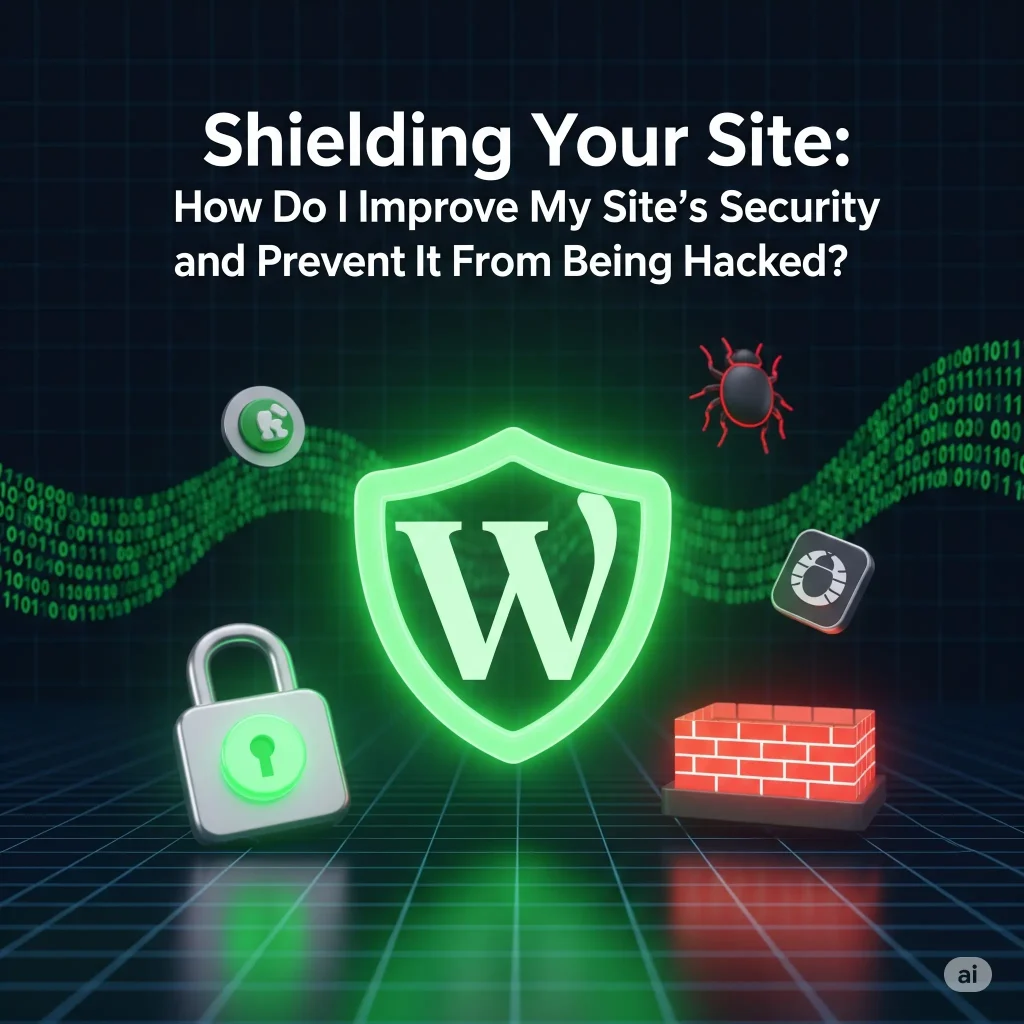
A compromised WordPress site can have devastating consequences, including loss of search rankings, damage to your reputation, and potential harm to your visitors. Robust security measures are paramount.
Solutions:
Employ Strong, Unique Passwords: This fundamental security practice is often overlooked. Use a password manager to generate and securely store complex, unique passwords for your WordPress admin account, database, and hosting account. Avoid using easily guessable information.
Keep Everything Updated: Outdated WordPress core files, themes, and plugins are common entry points for hackers. Regularly update all components as soon as new versions are released. These updates often include critical security patches that address known vulnerabilities. Enable automatic updates for minor WordPress core releases.
Install a Reliable Security Plugin: Security plugins like Wordfence, Sucuri Security, or iThemes Security offer a range of features to protect your site:
- Malware Scanning: Regularly scan your website files for malicious code.
- Firewall: Implement a web application firewall (WAF) to block malicious requests and traffic.
- Brute-Force Attack Protection: Limit login attempts to prevent attackers from guessing passwords through repeated attempts.
- File Integrity Monitoring: Alert you to any unauthorized changes to your website files.
Implement Regular Backups: Automated backups are your safety net in case of a security breach, accidental data loss, or problematic updates. Use a reliable backup plugin like UpdraftPlus or BackupBuddy to schedule regular full website backups (files and database) to a secure offsite location.
Understanding the Blueprint: What is the WordPress Template Hierarchy and Why is it Important for Development?
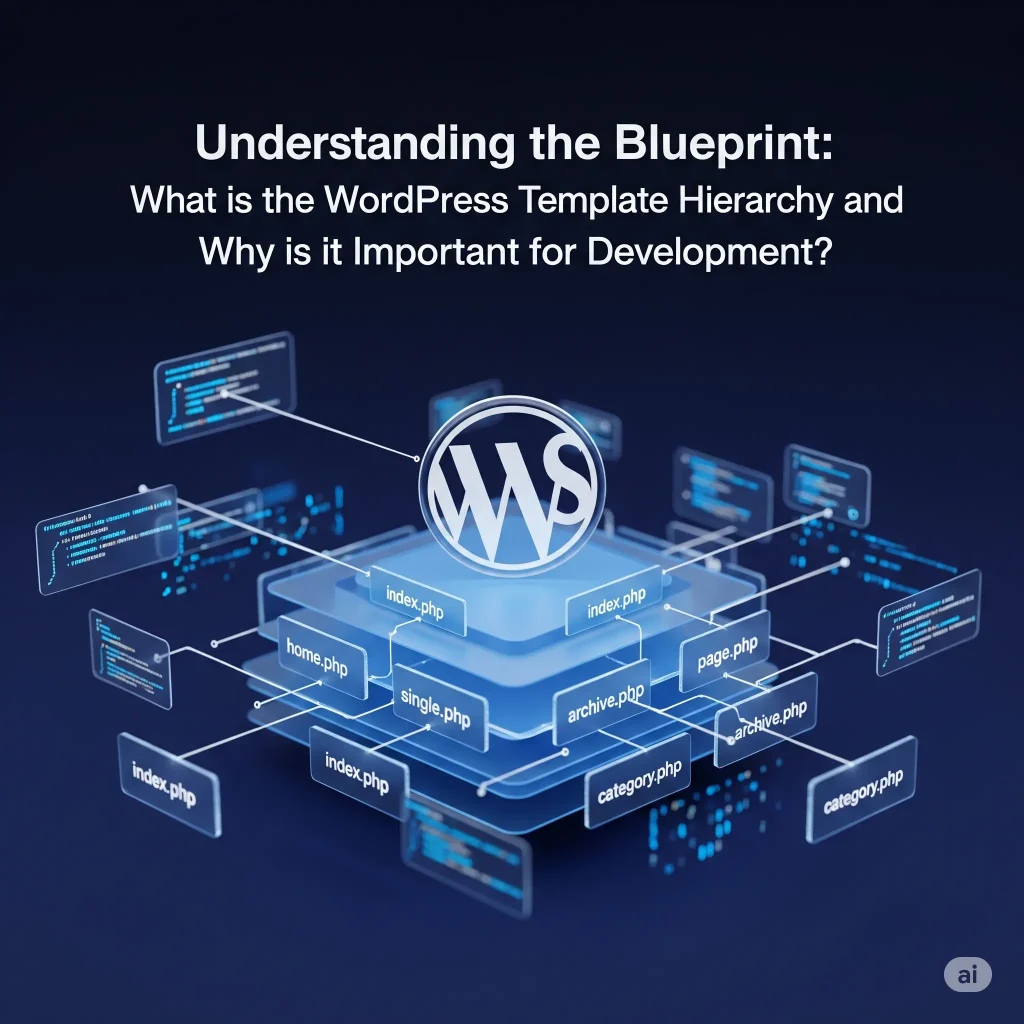
Developing custom themes and plugins allows you to create unique and tailored solutions for your specific needs or for clients in the US market. Adhering to best practices ensures your creations are robust, secure, and maintainable.
Solutions:
Adhere to WordPress Coding Standards: The official WordPress Coding Standards provide guidelines for writing clean, consistent, and well-documented PHP, HTML, CSS, and JavaScript code. Following these standards ensures your code is readable, maintainable, and compatible with future WordPress updates and other plugins.
Sanitize, Validate, and Escape User Data: Security is paramount when handling user input. Sanitize data upon arrival (e.g., using sanitize_text_field()) to remove potentially harmful characters. Validate data to ensure it meets expected formats and criteria. Escape data before outputting it to the browser (e.g., using esc_html()) to prevent cross-site scripting (XSS) vulnerabilities.
Comment Your Code Thoroughly: Clear and concise comments explaining the purpose and functionality of your code are invaluable for future maintenance and collaboration. Well-commented code makes it easier to understand and modify your work later.
Core Concepts: What is the Difference Between a Theme and a Plugin?
Understanding the fundamental differences between themes and plugins is crucial for anyone working with WordPress development.
Solution:
A theme primarily controls the visual design and layout of your entire WordPress website. It dictates how your content is presented to visitors. Think of it as the skin and structure of your site. On the other hand, a plugin extends the functionality and features of your WordPress site. It adds specific capabilities, such as contact forms, e-commerce functionality, SEO tools, and security enhancements, without altering the underlying design controlled by the theme.
Reaching Mobile Users: How Do I Make My Site Mobile-Friendly and Responsive?
With the majority of internet users now browsing on mobile devices, having a mobile-friendly and responsive website is non-negotiable for ranking well in the USA and providing a positive user experience.
Solution:
The most effective way to achieve mobile-friendliness is by using a responsive WordPress theme. Responsive themes automatically adjust their layout and elements to fit different screen sizes and devices (desktops, tablets, smartphones). Test your website thoroughly on various devices and use Google’s Mobile-Friendly Test tool to identify and address any usability issues on mobile. Ensure that text is readable, tap targets are appropriately sized, and the layout adapts seamlessly.
Safe Customization: What is a “Child Theme” and Why Should I Use One?
As mentioned earlier, a child theme is a theme that inherits the functionality and styling of another theme, known as the parent theme.
Solution:
You should always use a child theme when making customizations to your WordPress site’s design or functionality. Modifying the parent theme directly means your changes will be overwritten the next time the parent theme is updated. A child theme allows you to make your modifications in separate files, ensuring that your customizations persist even after parent theme updates. This is a fundamental best practice for safe and maintainable WordPress development.
Troubleshooting Common Issues: How Can I Fix Common WordPress Errors Like the “White Screen of Death”?
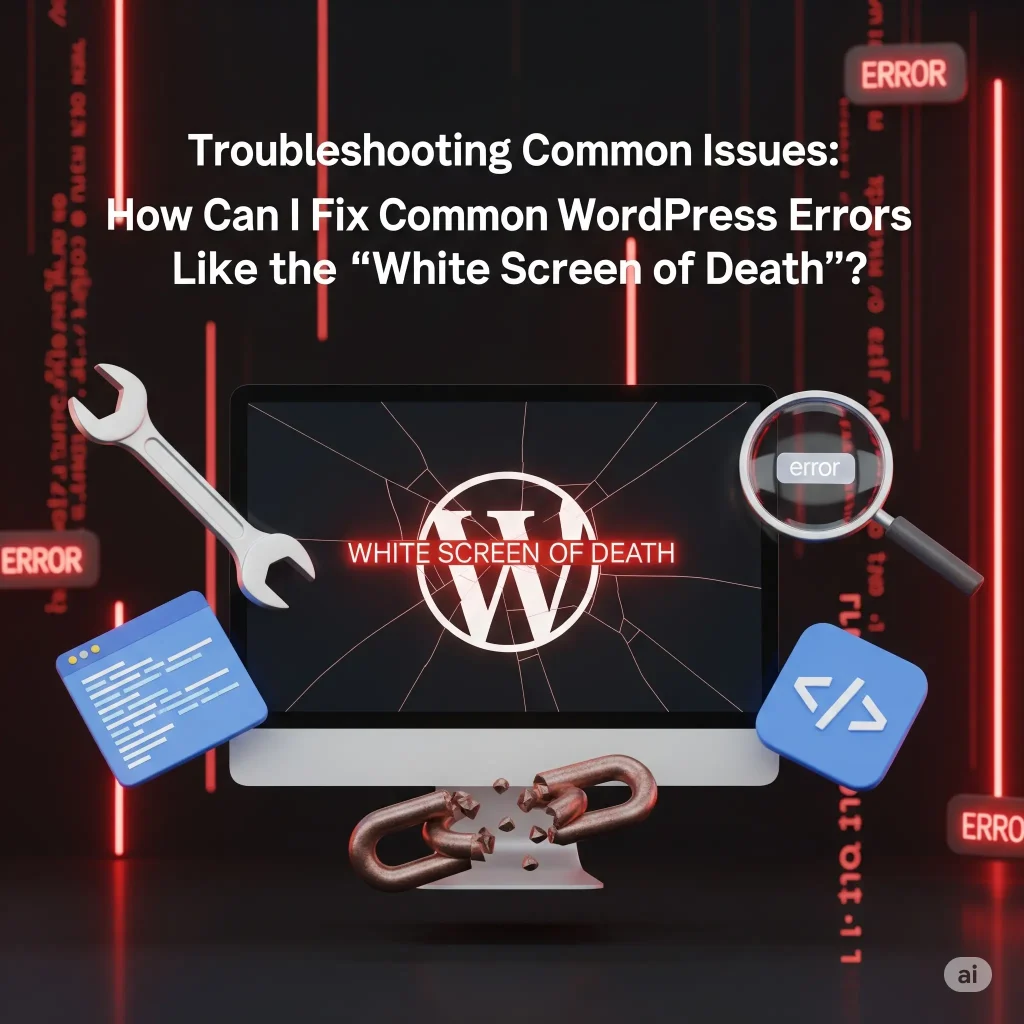
Encountering errors is a part of WordPress development. The “white screen of death” is a particularly frustrating issue where your website displays a blank white page.
Solution:
The “white screen of death” is often caused by a PHP error, usually due to a faulty plugin or theme. Here’s a systematic approach to troubleshooting:
Deactivate All Plugins: Access your website files via FTP or your hosting control panel’s file manager. Rename the plugins folder in wp-content to something like plugins_deactivated. If your site comes back online, reactivate your plugins one by one, testing your site after each activation, to identify the problematic plugin. Once found, remove or replace the faulty plugin.
Switch to a Default WordPress Theme: Similarly, access your wp-content/themes folder and rename your currently active theme’s folder. WordPress will automatically revert to a default theme like Twenty Twenty-Four. If this resolves the issue, the problem lies within your theme. Consider contacting the theme developer for support or choosing an alternative theme.
Increase PHP Memory Limit: Sometimes, PHP errors occur due to insufficient memory allocated to your WordPress site. You can try increasing the memory limit by editing your wp-config.php file (located in your WordPress root directory) and adding the following line: define('WP_MEMORY_LIMIT', '256M'); (or a higher value).
Enable WP_DEBUG Mode: To get more specific error messages, you can enable WordPress debugging mode. In your wp-config.php file, change define('WP_DEBUG', false); to define('WP_DEBUG', true);. This will display error messages on your site, helping you pinpoint the source of the problem. Remember to disable debugging mode on a live production site.
Check Your Hosting Error Logs: Your hosting provider’s control panel usually provides access to error logs. These logs can contain valuable information about the specific errors occurring on your server.
Enhancing Delivery: How Do I Use a CDN with WordPress?
Enhancing Delivery: How Do I Use a CDN with WordPress?
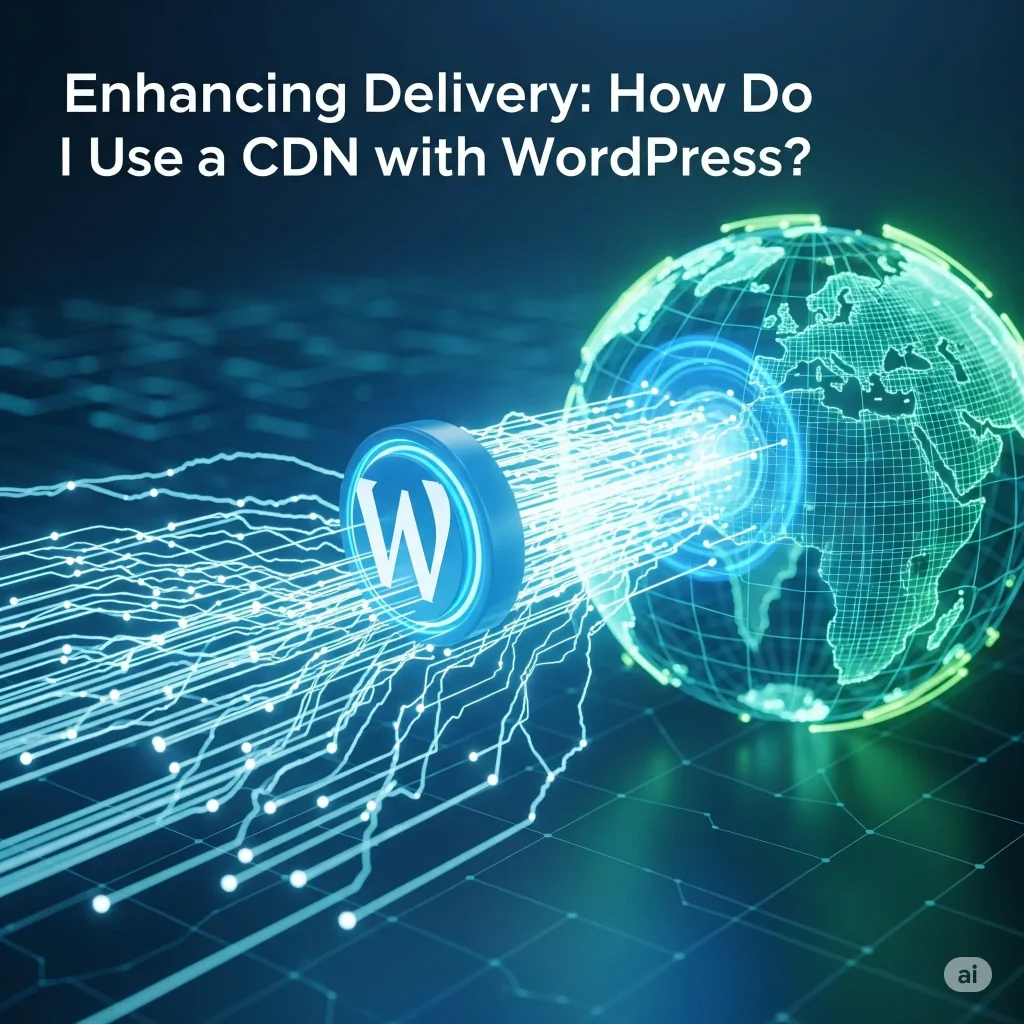
As previously mentioned in speed optimization, a CDN plays a crucial role in delivering your website content efficiently to users across the USA.
Solution:
To integrate a CDN with your WordPress site:
Choose a CDN Provider: Select a reputable CDN provider like Cloudflare, Amazon CloudFront, BunnyCDN, or StackPath. Consider their pricing, network coverage in the USA, and ease of integration. Many offer free tiers or trials to get started.
Sign Up and Configure Your CDN Account: Follow your chosen provider’s instructions to set up your account and add your website as a “zone” or “origin.”
Integrate with WordPress: Most CDN providers offer WordPress plugins that simplify the integration process. Install and activate the plugin, and configure it with the credentials provided by your CDN. These plugins typically handle rewriting your website’s URLs to point to the CDN’s servers for static assets.
Update DNS Records (if required): Some CDN setups might require you to update your domain’s DNS records to point to the CDN’s nameservers. Your CDN provider will provide the necessary instructions.
Test Your CDN Integration: After setup, use online tools or your browser’s developer tools to verify that your static assets are being served from the CDN’s servers.
tdx.ai: Your Partner in WordPress Development and Growth in the USA
At tdx.ai, we understand the intricacies of WordPress development and the demands of the competitive US online landscape. We offer a comprehensive suite of services designed to help individuals and businesses build, optimize, and grow their WordPress presence, ensuring they attract and retain significant traffic from the United States.
How can tdx.ai help you?
- WordPress Speed Optimization Services: We conduct in-depth performance audits and implement advanced techniques, including server-level optimizations, advanced caching configurations, image optimization strategies, and CDN integration, to ensure your WordPress site loads lightning-fast for US users, improving both user experience and search engine rankings (external link to a relevant service page on your website, e.g.,
/wordpress-speed-optimization). - Strategic WordPress SEO Services: Our SEO experts leverage in-depth keyword research focused on the US market, on-page optimization best practices, technical SEO audits, and content optimization strategies to help your WordPress site rank higher in Google and other search engines for relevant US-based queries (external link to your SEO services page, e.g.,
/wordpress-seo-services). We also specialize in local SEO to help businesses target specific geographic areas within the USA. - Robust WordPress Security Solutions: We implement proactive security measures, including security plugin configuration, malware scanning and removal, firewall setup, and security hardening techniques, to protect your WordPress website from threats and ensure the safety of your data and your US visitors (external link to your WordPress security services, e.g.,
/wordpress-security). - Custom WordPress Development: Our team of experienced WordPress developers can create bespoke themes and plugins tailored to your unique requirements, following best coding practices and ensuring scalability and performance for the US market (external link to your custom development services, e.g.,
/custom-wordpress-development). - WordPress Maintenance and Support: We offer ongoing WordPress maintenance and support packages to ensure your website remains up-to-date, secure, and performing optimally, allowing you to focus on your core business while we handle the technical aspects.
Partner with tdx.ai to unlock the full potential of your WordPress website and achieve your online growth objectives in the USA. Contact us today for a consultation!
